Postman Galaxy Tour Workshop

Supporting resources for the 2020 Postman Galaxy Tour bit.ly/postman-galaxy-workshop
Liftoff

So far we have tried running collections, shared data between requests, and used some basic test scripting. In this section we will look at generating documentation, using Postman on the command line, and the Postman API.
1. Generate documentation
You can generate user documentation for an API directly from your Postman collections. Documentation can include instructional text and images, request details, example request and response code, and code snippets in different languages.
To see a great demo of how you can use Postman for developer onboarding, check out the ShipEngine Walkthrough collection.
- Create a free ShipEngine account and get a sandbox API key by visiting shipengine.com/postman (make sure you use this link as they’ve kindly raised rate limits for us).
- Select “United States” as your country when signing up for this free account to enable the sandbox environment.
- Add your ShipEngine key value in the collection variables as the
API_KEYand try out the first request.
- Open the VIP Customers collection detail view and check out the description. Click to edit it—you can use markdown. You can add a description when you first create a collection.
- Open one of the collection requests and check out the name and description by expanding it—this all appears in the documentation. Make an edit to the description.
- Open the parameters and headers—these descriptions are also in the docs.
- Open the request Examples—this content will also auto-populate in the docs. Remember from earlier that you can save responses as examples when you send your request.
- Save any requests you changed, open the collection, and click View in web. Your edits should appear—you can also edit directly in the browser.
- By default your docs will open in a private view which is accessible to anyone with access to the collection. Check out the docs structure—requests are listed on the left and are clickable, your collection description appears at the top, request detail includes parameters, auth, etc, and on the right you can access code snippets in different languages.
- You can also publish your docs, then share them by URL. Published docs can be linked to specific versions of your collection and can include environments. If you include an environment, any variables you reference in the requests will populate in the docs from the relevant variable value (collection or environment).
- While publishing you can share your collection in the Templates or API Network, which makes them available from the New button in the Postman app just like the collections we’ve been using today.
- Your docs will include the Run in Postman button which allows people to import the collection in a single click (optionally including an environment). You can alternatively generate a Run in Postman button from the Postman app. Open the collection options menu and choose Share then Embed. You can generate HTML or Markdown to include in any web page and let people import your collection. Note that your collection will only auto-update with changes if you publish it / add it to Templates or API Network, if you only use the Run in Postman button you will need to generate the embed code again when you make changes.
2. Version control
You can version your collections and manage changes via forks and pull requests.
- Create a fork of a collection—use the collection menu. Choose a name and workspace.
- Make a change in a request on your fork.
- If you have edit access to the parent collection you can merge your changes at any time using the edit menu—or you can create a pull request.
- Open a pull request using the edit menu. Clicking Create pull request will display the diff in the web dashboard. Enter the details and select reviewers.
- You an pull changes from the parent collection if it has updated since your fork was created.
- You can comment on pull requests to discuss them, and can resolve conflicts.
3. Run a collection from CLI with Newman
You can run collections from the Postman CLI Newman—which in turn facilitates integrating collection runs with your CI/CD pipeline—for example if tests fail you could set an exit flag to prevent deployment.
In order to use Newman, you will need to install Node.js, a package manager like npm, and Newman using a command like
npm install -g newman. If you don’t already have node and npm on your computer you might want to watch this part and get setup to try it yourself later.
- Export a collection to a local directory.
- Run
newman run collection.json, and observe the CLI output.
We can also run a collection in Newman from a Postman account—in order to do that we need the collection ID, which we can get using the Postman API.
4. Use Postman API
Let’s use Postman to call the Postman API so that we can get a collection ID to run via Newman. The Postman API provides access to your Postman account data, including collections. You can access it like any other API—it also has a Postman collection to make calling it inside Postman straightforward.
- Import the “Postman” collection into the Postman app from the API Network.
- Retrieve your Postman API key. Toggle to Browse mode using the switch at the bottom of the Postman app. Select Integrations and navigate to the web dashboard.
- Browse integrations, find Postman API and follow the instructions to generate your key.
- Back in the app, the Postman API collection has a variable called
postman_api_key. Paste your key in there. - In the Postman API collection, open the request
GET All Collections. Open the Authorization tab to see the auth scheme and that it pulls the key value from the collection variables. Send the request. Choose a collection in the response body and copy itsuidvalue. - Insert the collection
uidvalue and add a query string parameterapikeywith the value of your Postman API Key to run the collection using Newman:
newman run https://api.getpostman.com/collections/collection_uid?apikey=postman_api_key
The key you see on screen will be revoked immediately after the workshop—note that if you accidentally commit a Postman API key to a public repo on GitHub you will receive a notification alerting you to the leaked key.
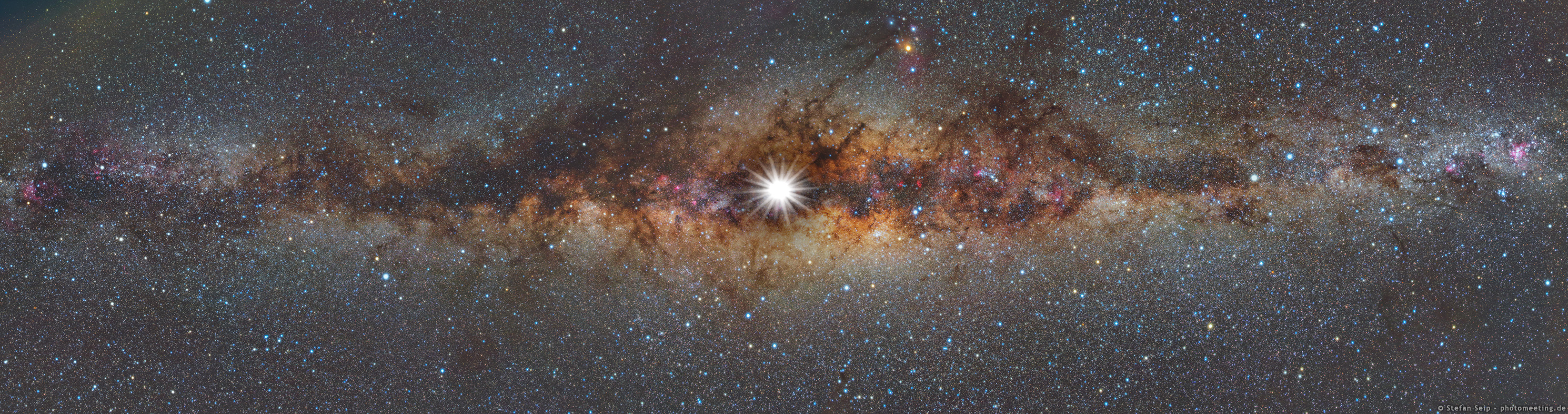](https://apod.nasa.gov/apod/image/1712/WinterSolsticeMW_Seip.jpg)
Recap
In this section we covered:
- Generating documentation
- Using Newman
- Using Postman API
Questions?
Shout out any questions you have on documentation, Newman, or Postman API.
Kahoot
Go to kahoot.it and enter the pin show on the screen—answer the questions as quick as you can to win an Amazon gift card!
Additional resources
Check out the Postman docs:
- Publishing documentation
- Automation with Newman
- Postman API
Next steps
Next up let’s overview some topics for further learning: Activate thrusters.